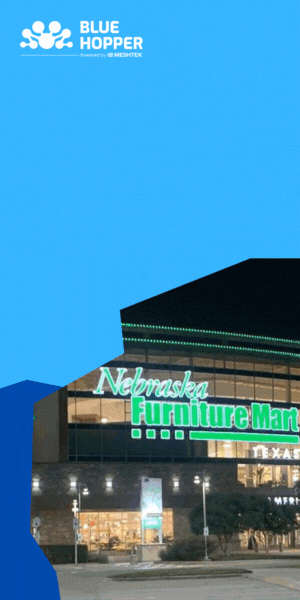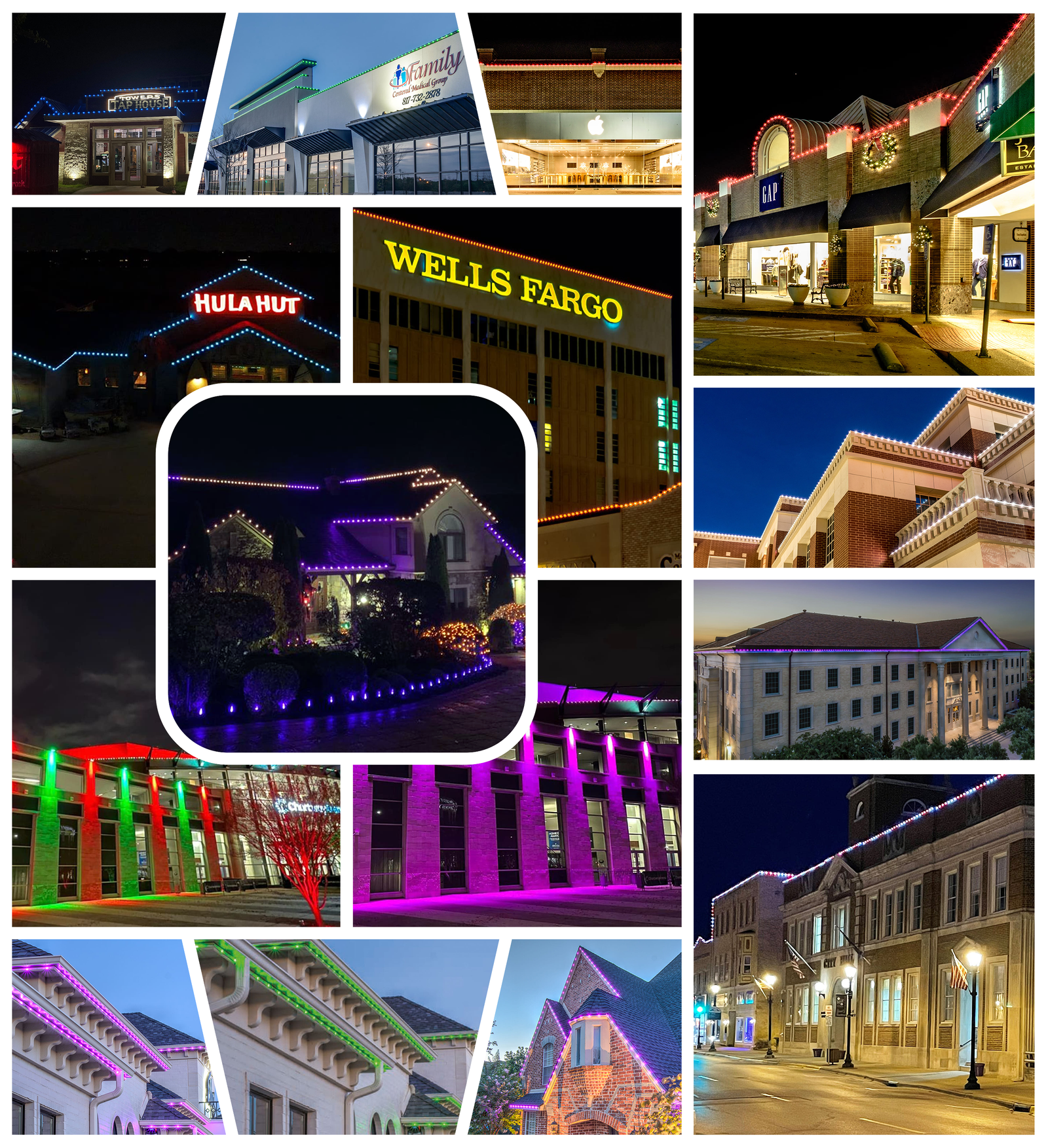What if you could transform the look of your entire home in just one click?
No fiddling with switches. No scrolling through endless color choices. No adjusting one group of lights at a time. Just one tap—and your outdoor lighting instantly shifts into a holiday glow, a party vibe, or a security shield.
That’s the power of scenes in BlueHopper’s permanent outdoor lighting. This simple yet game-changing feature captures your favorite lighting setups and brings them back to life whenever you want—whether it’s a festive weekend, a quiet evening, or a scheduled routine.
With scenes, you can capture and save your favorite lighting quickly and easily. Whether it’s your favorite holiday look, a chill ambient glow, or a festive look, one-click scenes from BlueHopper have you living your optimal at-home light adventure with zero effort involved!
In this blog post, we’ll explore everything you need to know about scenes. What they are, how they work, and how scheduling scenes makes your outdoor lighting literally effort-free.
What Constitutes a Scene in BlueHopper’s Lighting System?
When you apply a scene, all of your lighting—system-wide or selected groups’ setups—is automatically switched back to the saved setup.
For example:
- A holiday scene is twinkling red and green.
- A game-day scene with your team’s colors.
- A security scene with glowing white-light around your property.
- A softer, relaxed scene around your space to end your evenings.
Levels of Scenes
With BlueHopper, you can make scenes both at various levels, based on how you wish to control your lights:
Network Level: Applies across your entire system.
Group Level: Set an individual lighting group (e.g, front yard, backyard).
Virtual Group Level: Groups you configure yourself within the app.
Multi-Group Level: Merge some groups into the scene.
That flexibility means you can craft sweeping effects for the entire house and more finely tuned ones for individual spaces.
How to Create a Scene

Creating a Scene in the BlueHopper app is simple yet powerful:
- Set your lights – Adjust color, effect, or preset the way you want.
- Select the level – Choose network, group, virtual group, or multi-group.
- Capture and save – Enter a name, optionally capture an image, and save.
Managing and Editing Scenes
- Update a Scene: Modify light states and re-capture to refresh.
- Edit Details: Change the name or update your Scene image anytime.
- Delete Scene: Once erased, its index may be recycled.
Applying Scenes with One-Click
Once saved, applying a scene is easy. Just tap to reset your preferred configuration across all your lights; there’s no need to reselect colors or reassign groups one by one.
Behind the scenes, all of this works through built in AI and MeshTek’s IoT platform that allow you to accomplish this instantly and reliably. The technology behind them is sophisticated, but the user experience remains beautifully simple: click one, perfect lights.
Scheduling Scenes for Hands-Free Control
Here’s where things get even more exciting—Scene Scheduling.
Instead of setting the scenes manually, you can schedule them to run at a specific time. For example:
- Turn on your warm white night scene at sunset every day.
- Trigger your holiday sparkle scene at 7 PM throughout December.
- Set a security scene that’s triggered daily after midnight.
This ensures your lights always match your routine—without you lifting a finger.
Why One-Click Scenes Matter
Scenes aren’t just about convenience—they’re about transforming your permanent outdoor lighting into a truly smart system.
- Save Time: No need to manually adjust lights every evening.
- Consistency: Get the exact look you want, every time.
- Flexibility: Switch between moods, events, or functions instantly.
- Automation: Schedule Scenes to make your home come alive on its own.
Final Thoughts
BlueHopper’s one-click scenes don’t just turn permanent outdoor lighting into illumination; they make it an extension of your life. Create and save scenes that allow your lights to reflect a mood or a moment with the tap of a button, or use schedules to assign them a time.
So whether you’re getting ready for the holidays, throwing a dinner party, or unwinding after a long workday. Scenes let you customize your lights with endless possibilities.